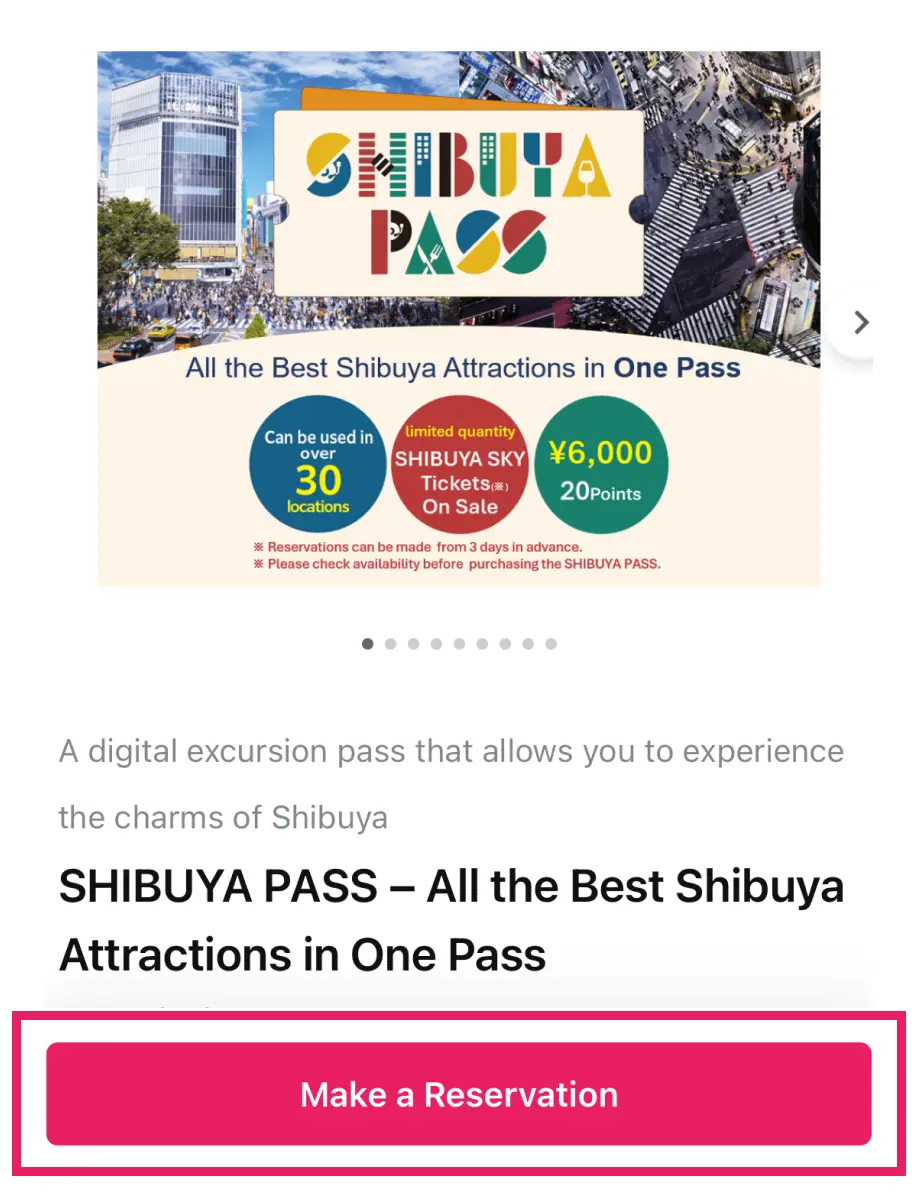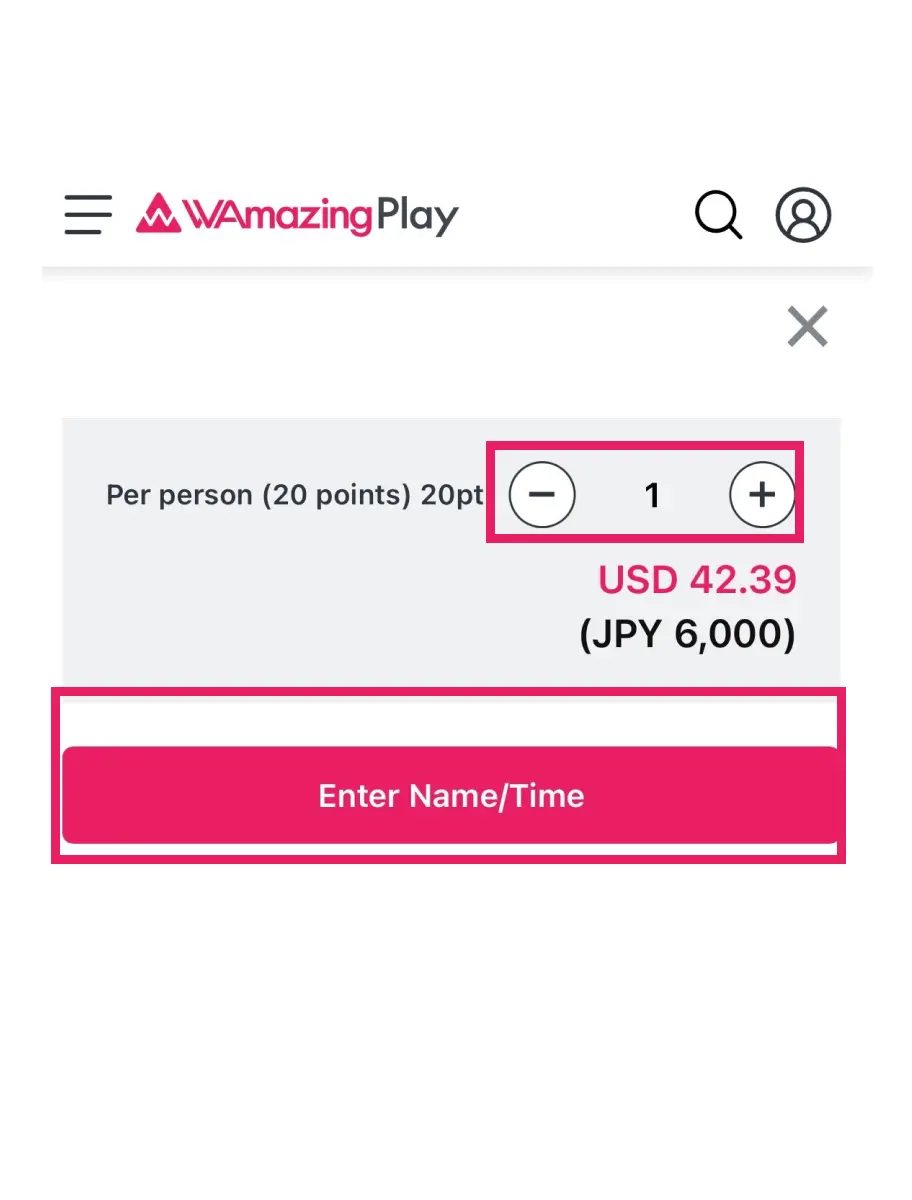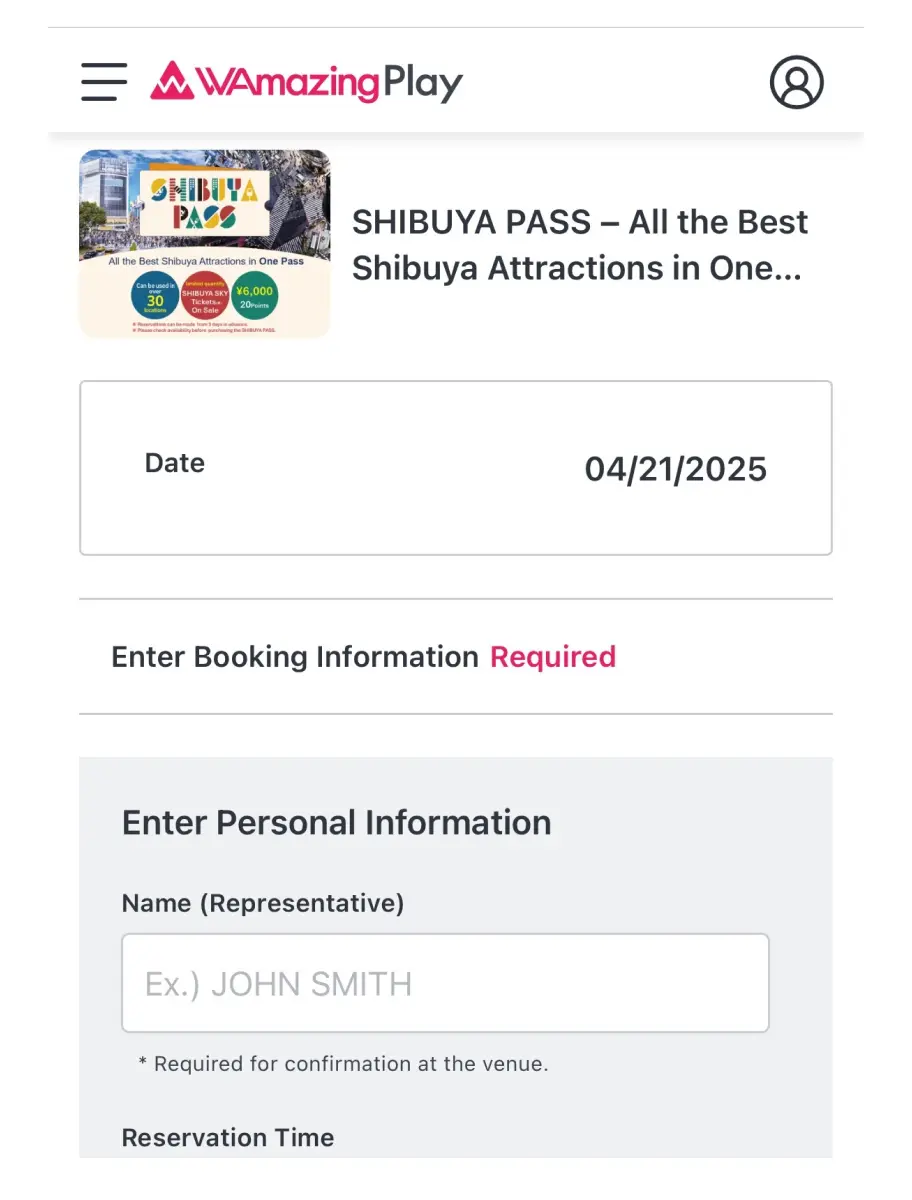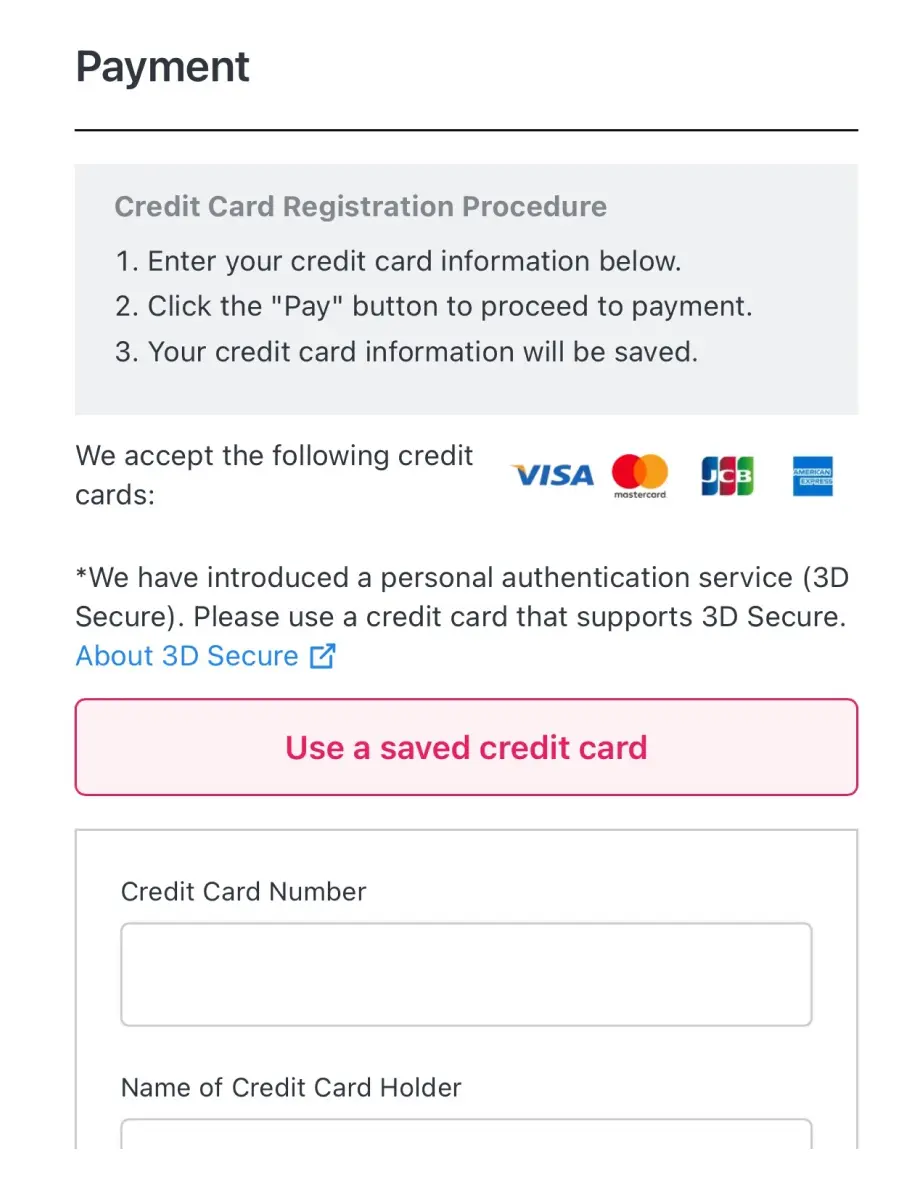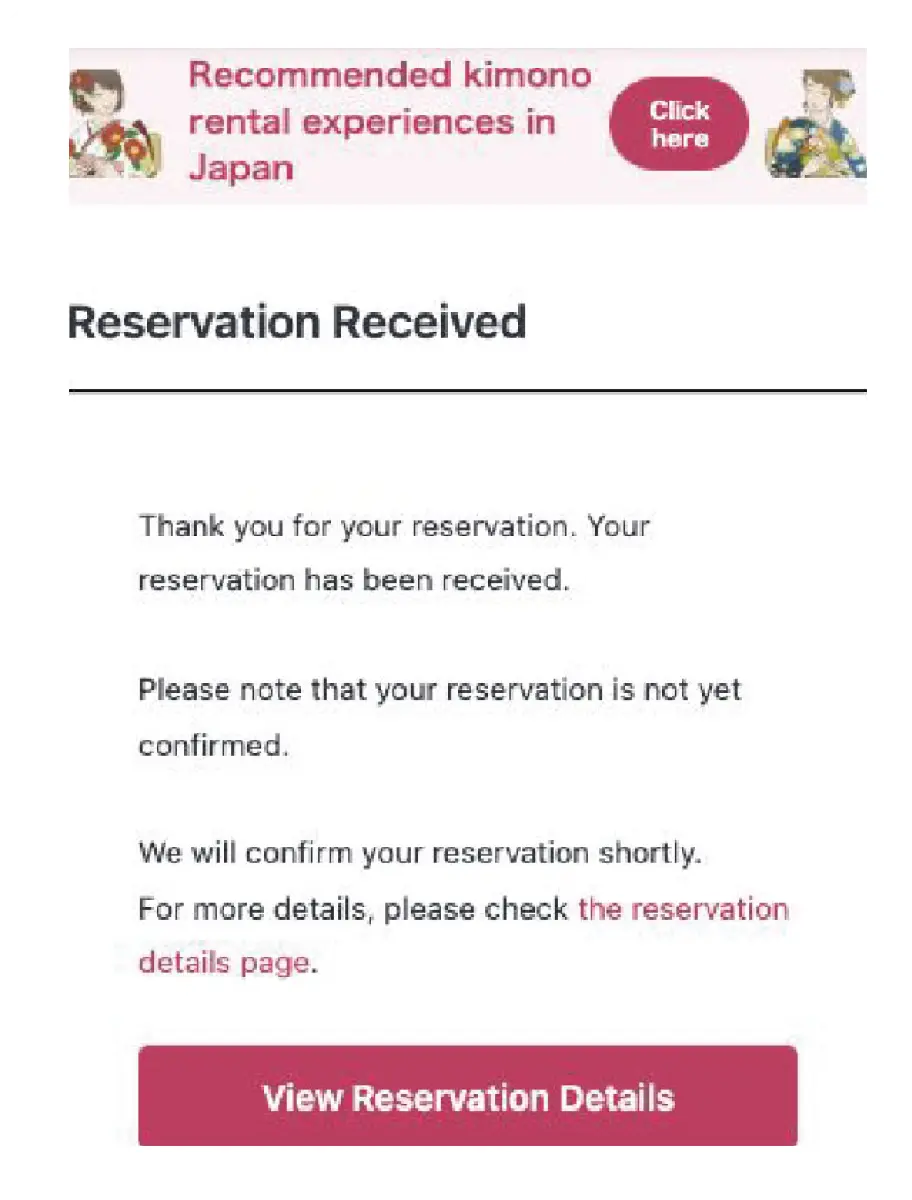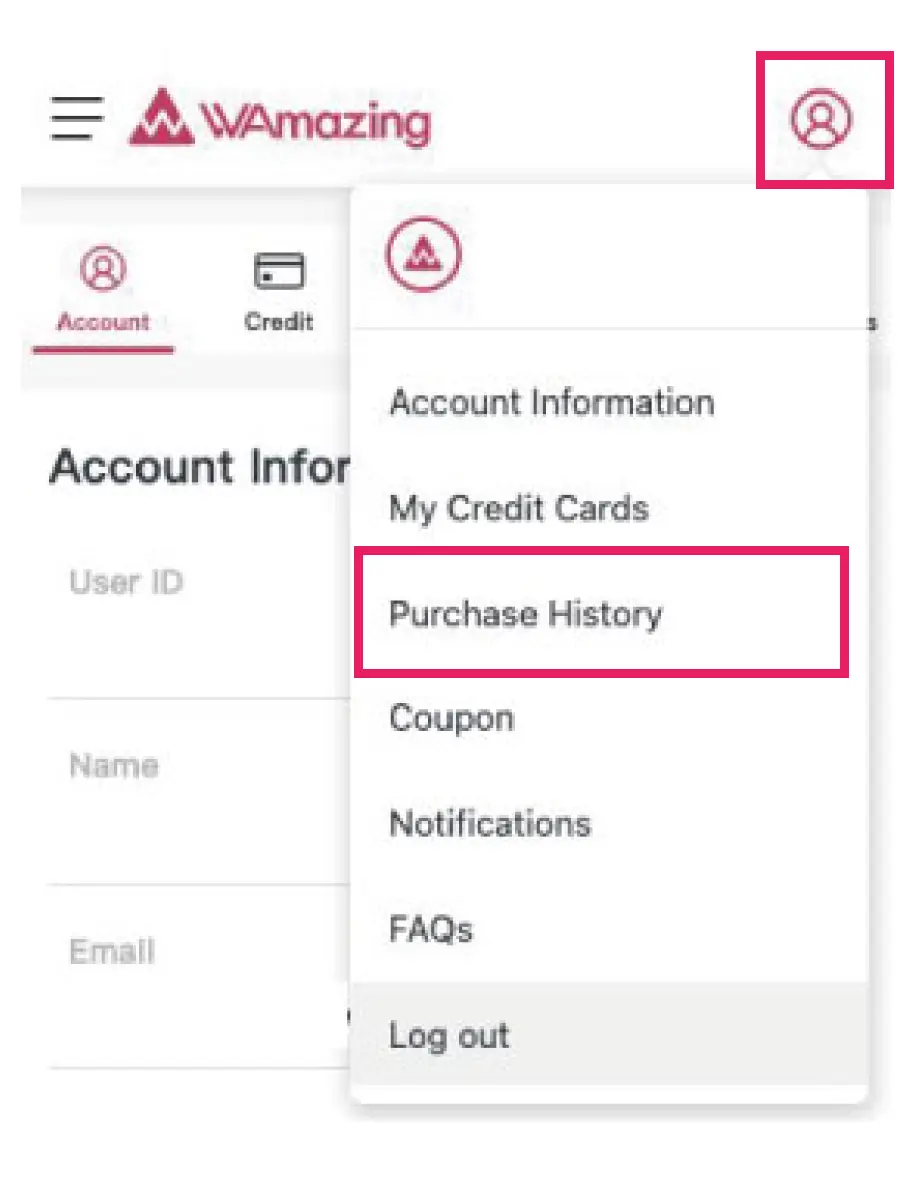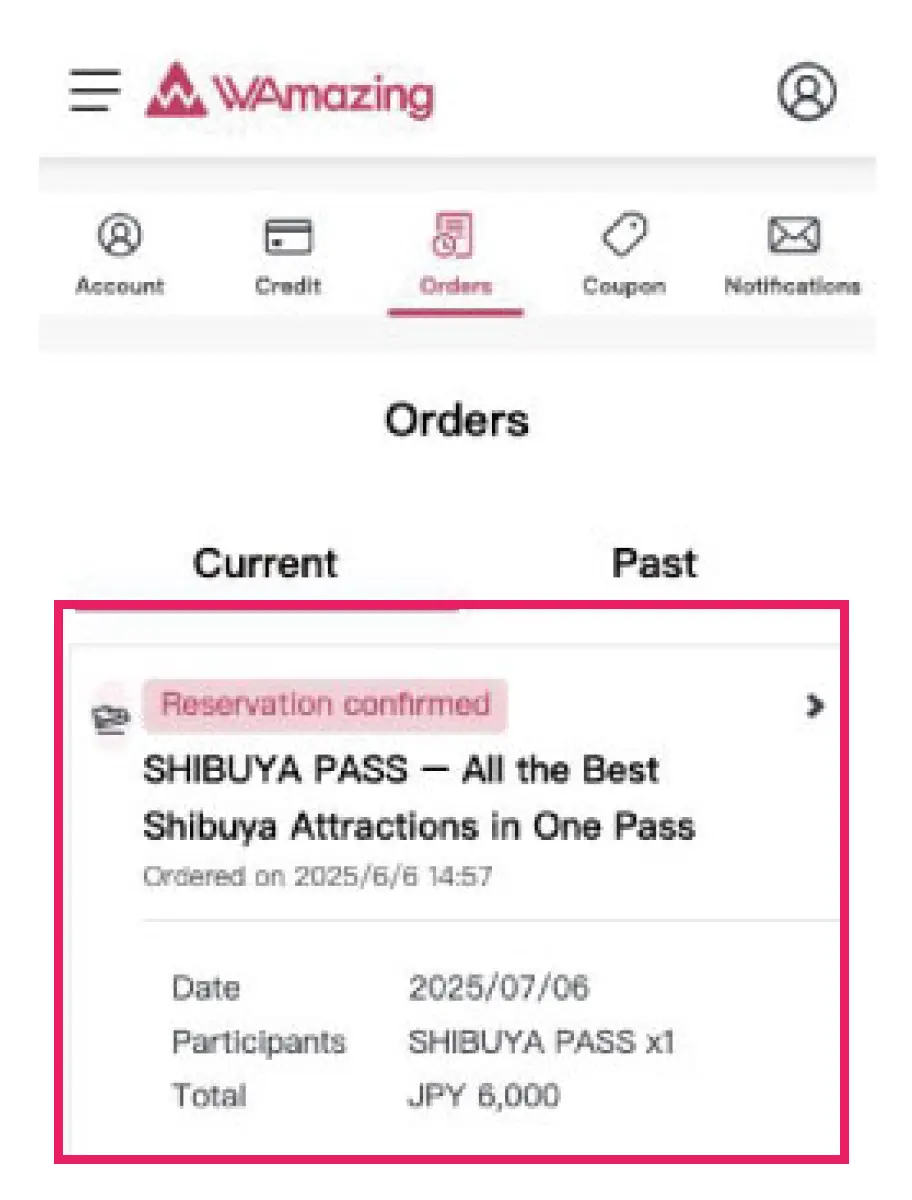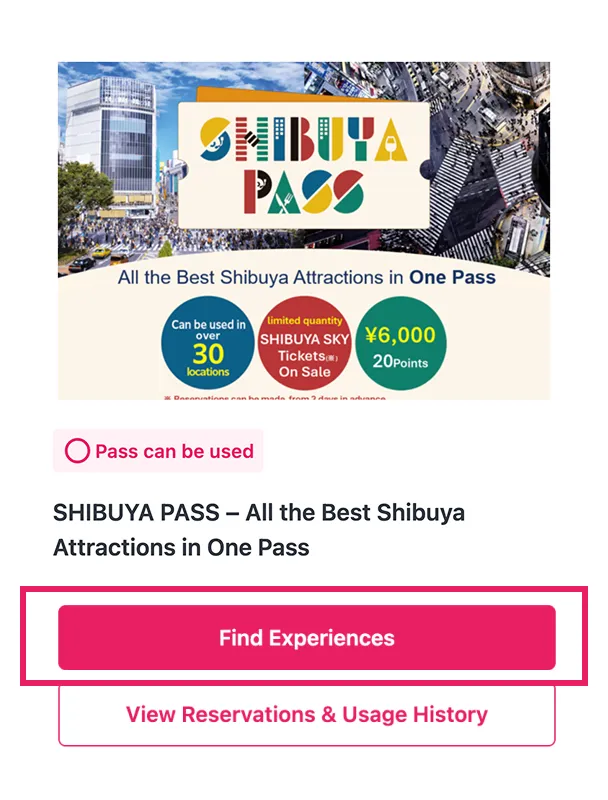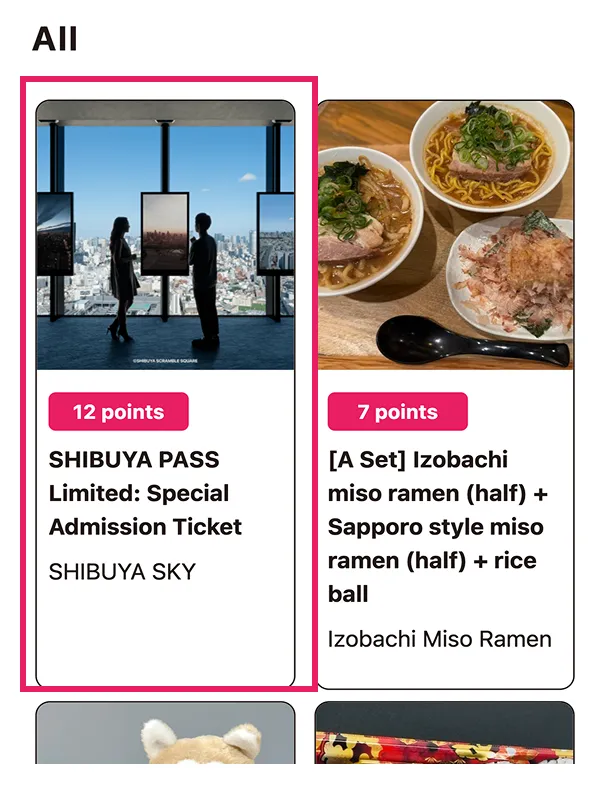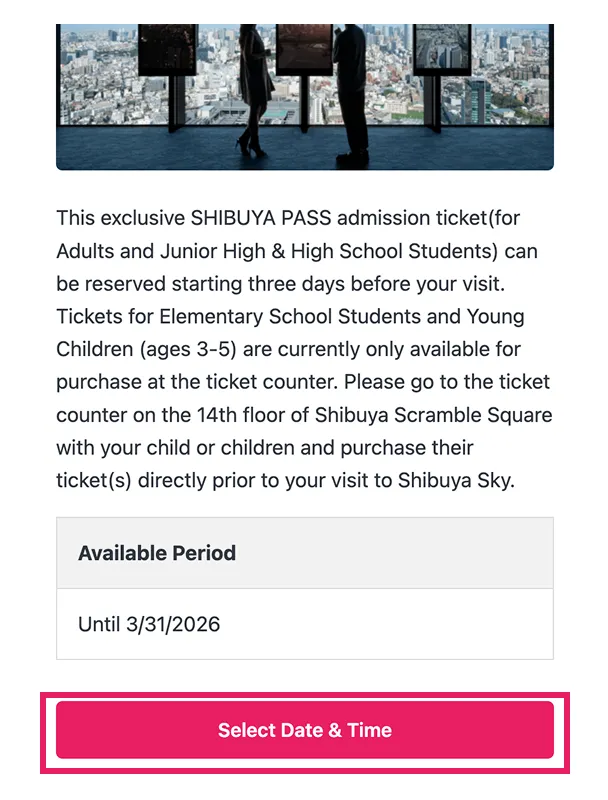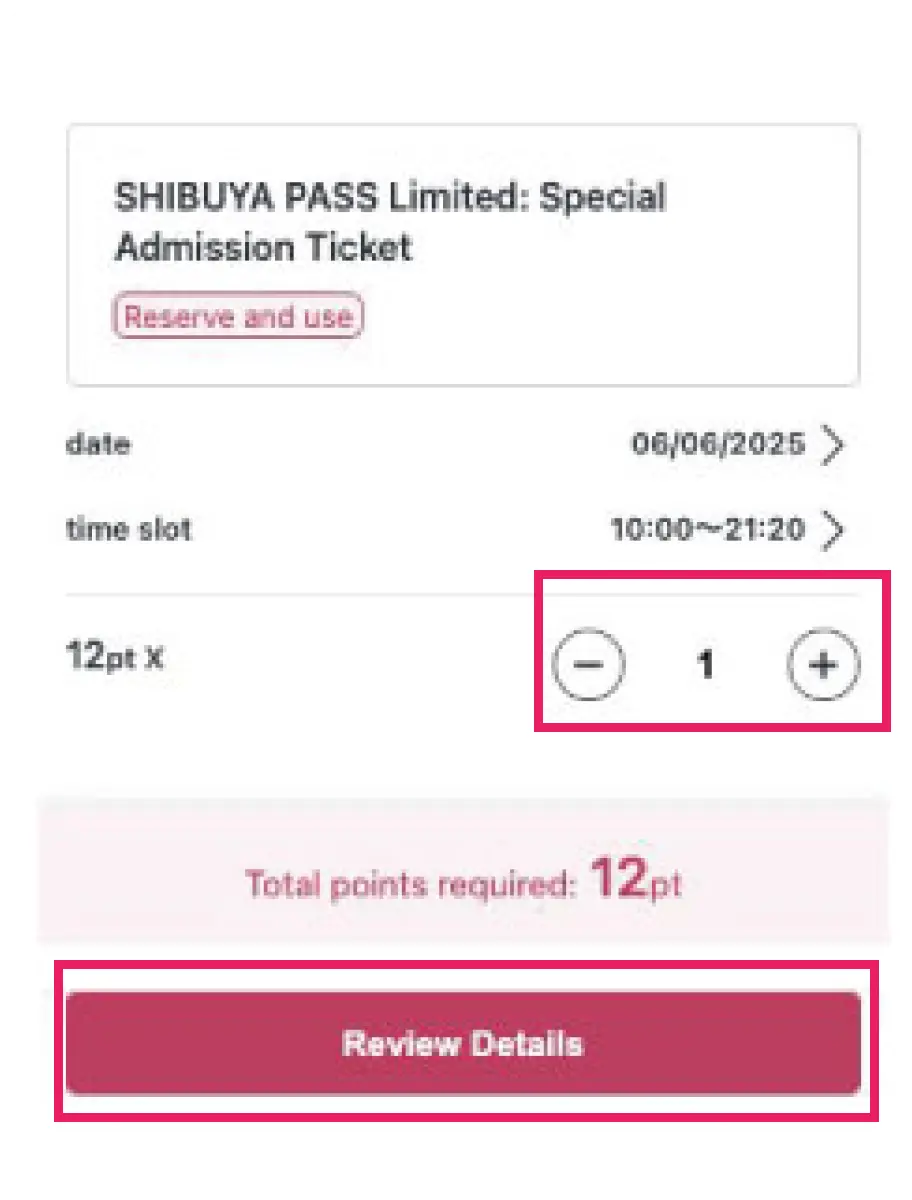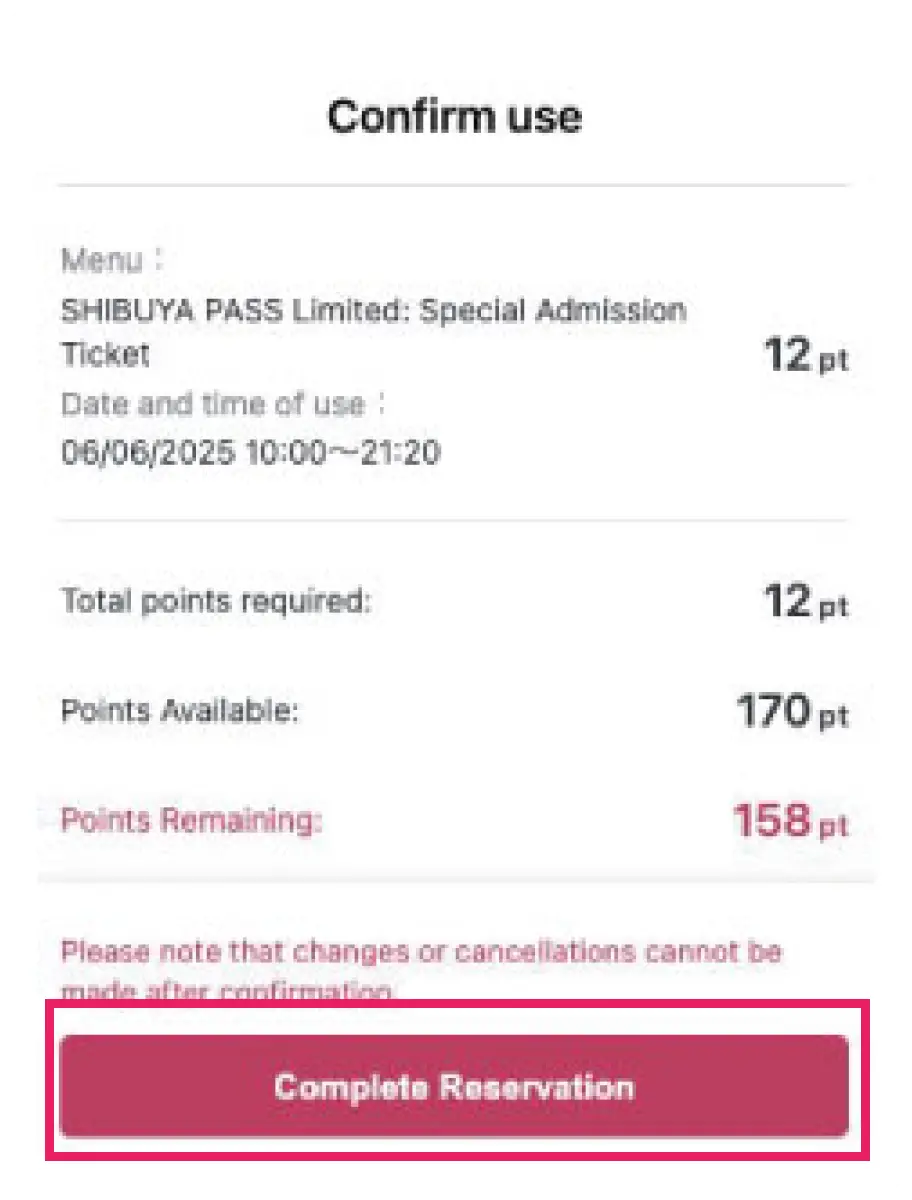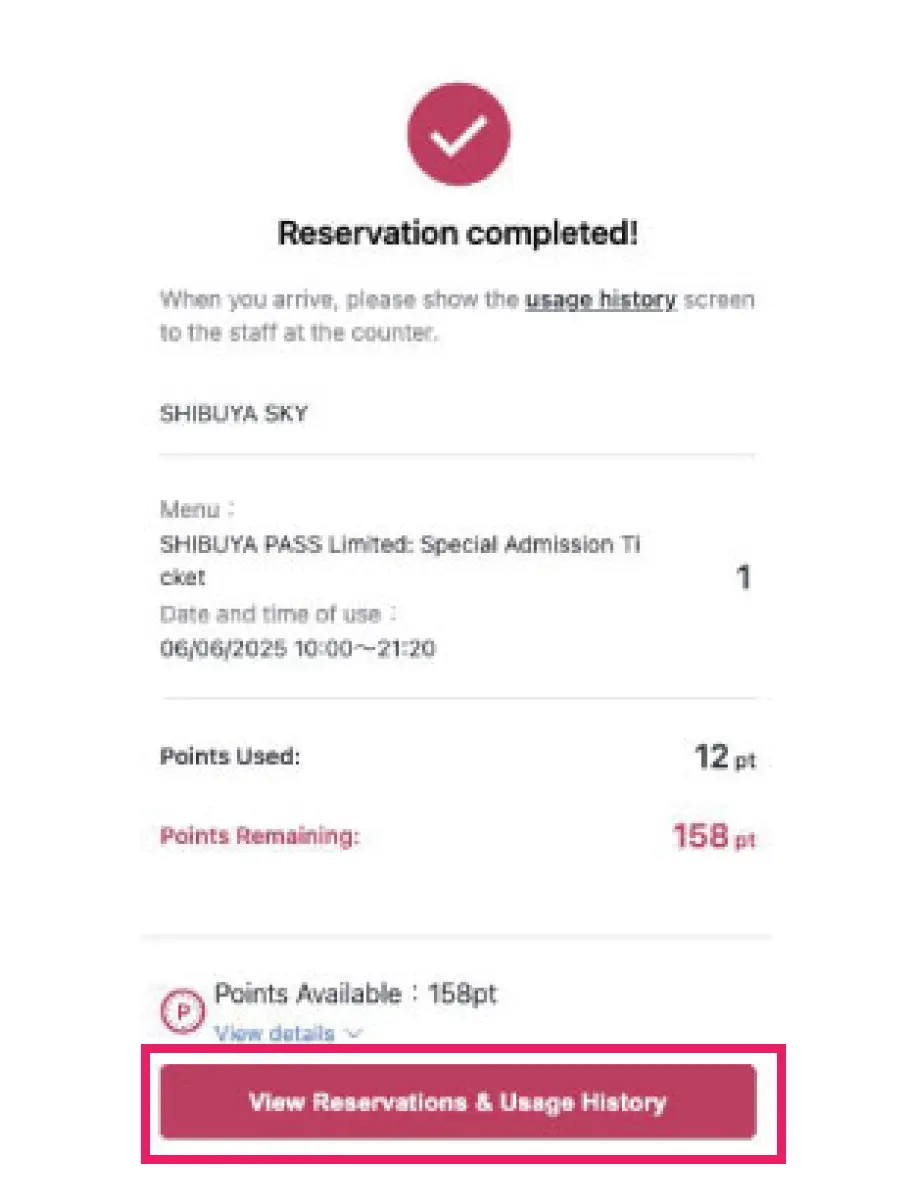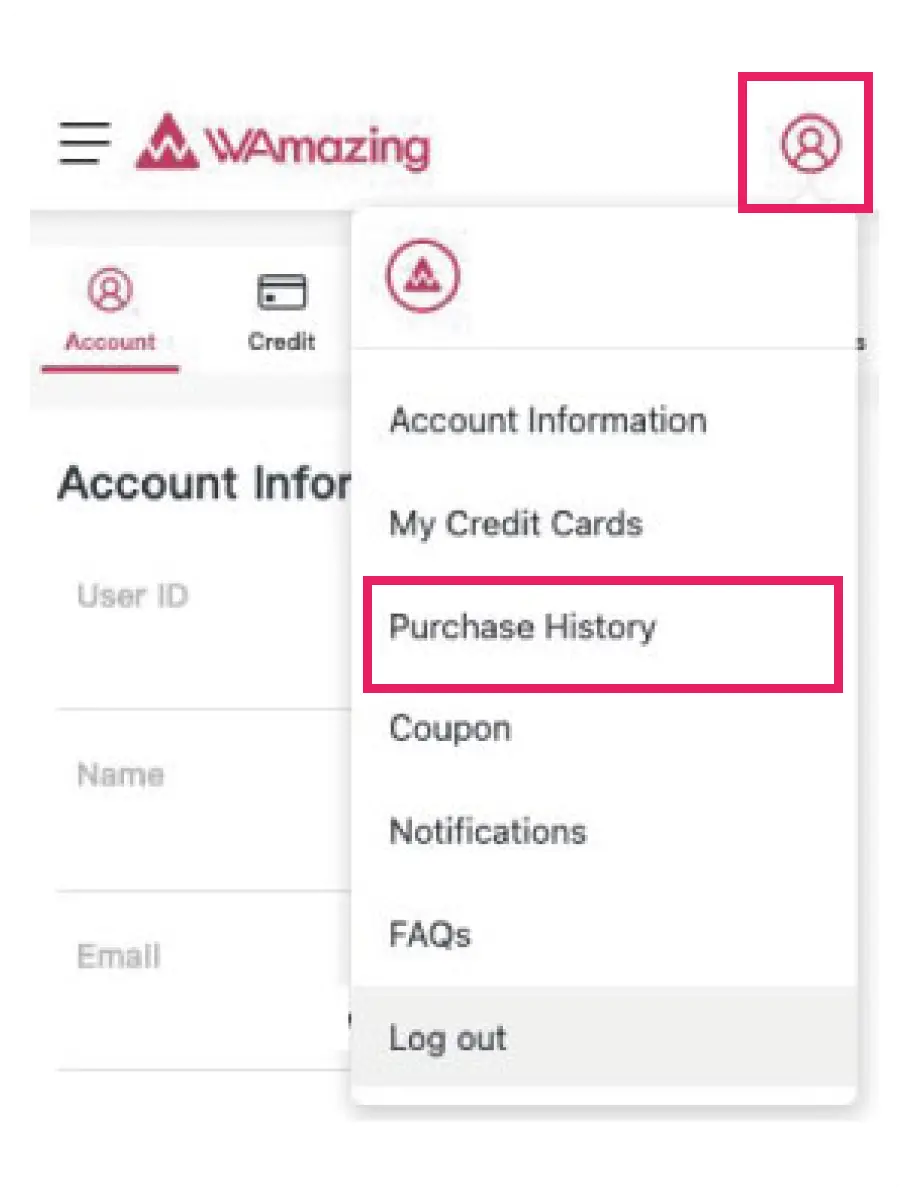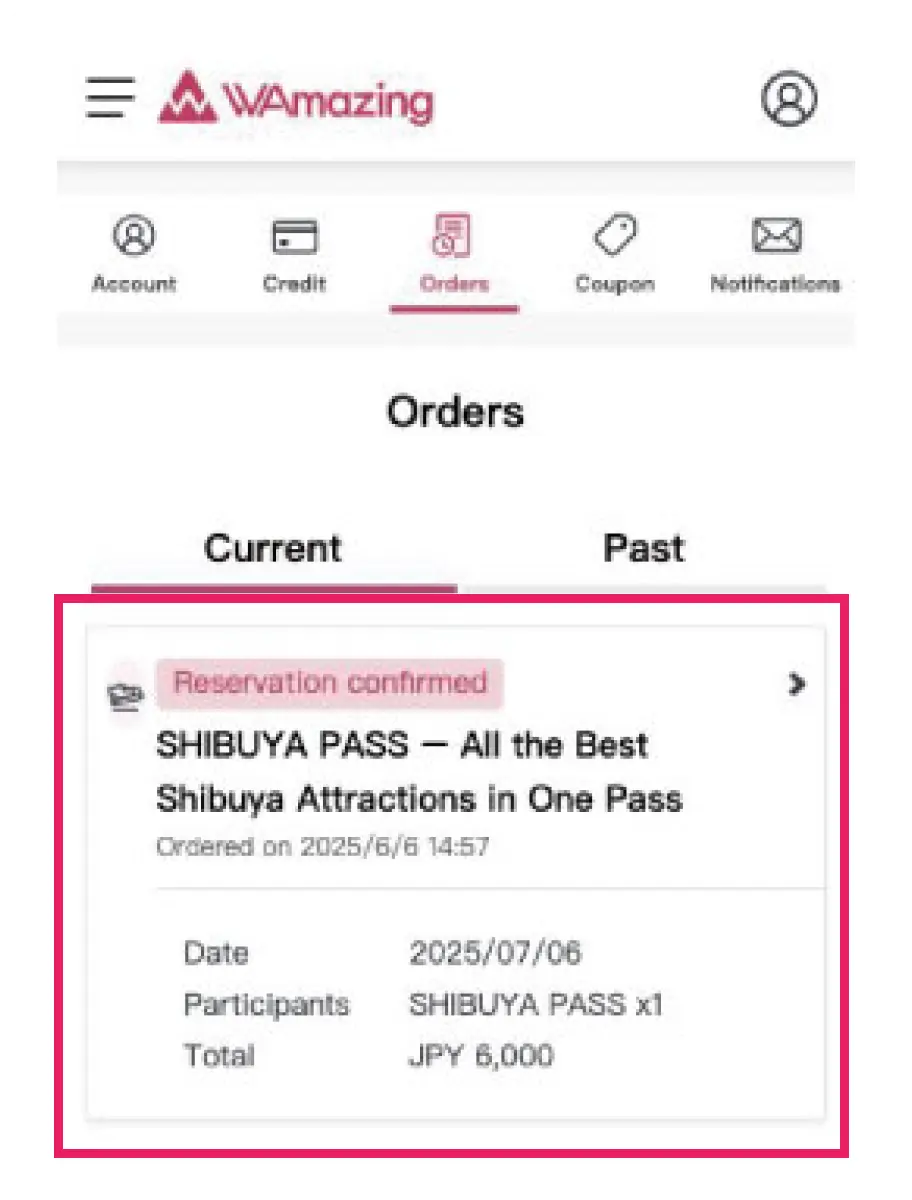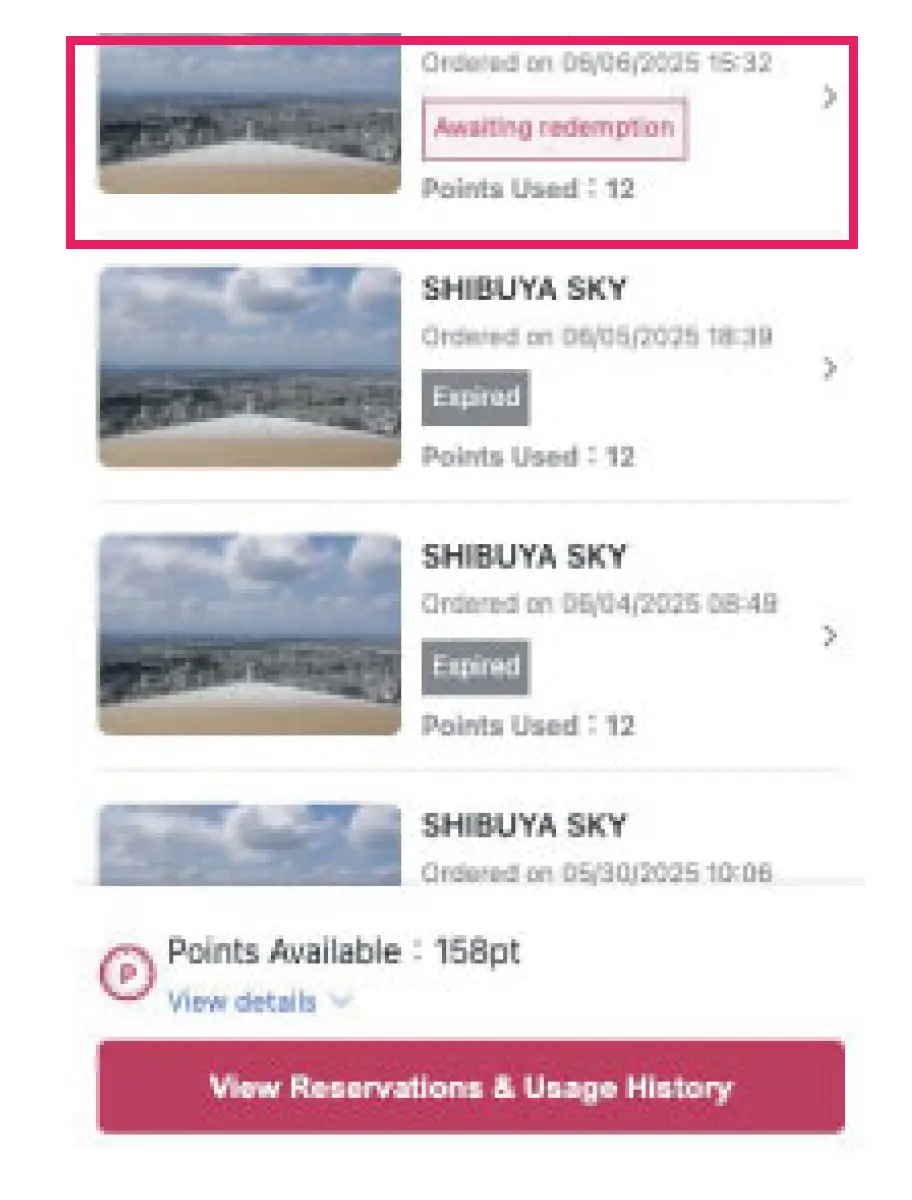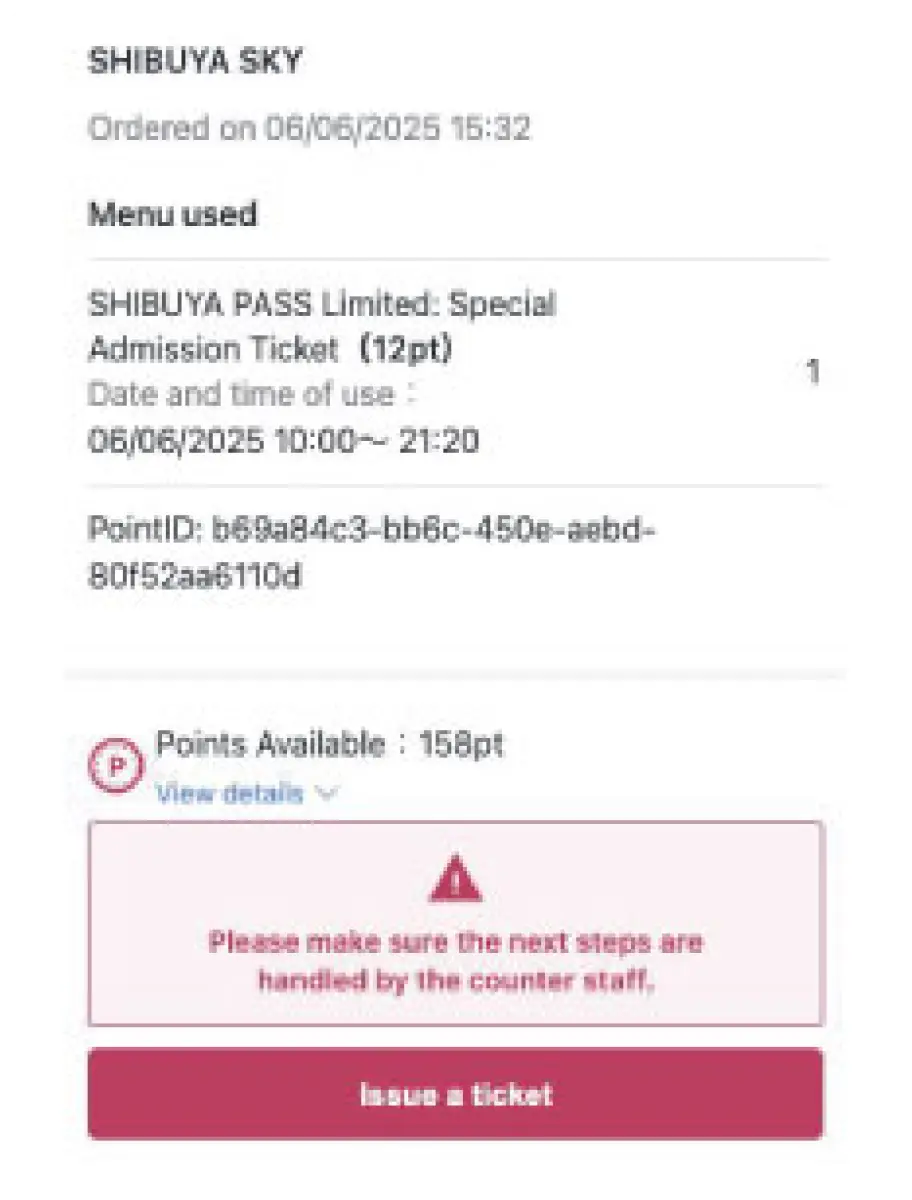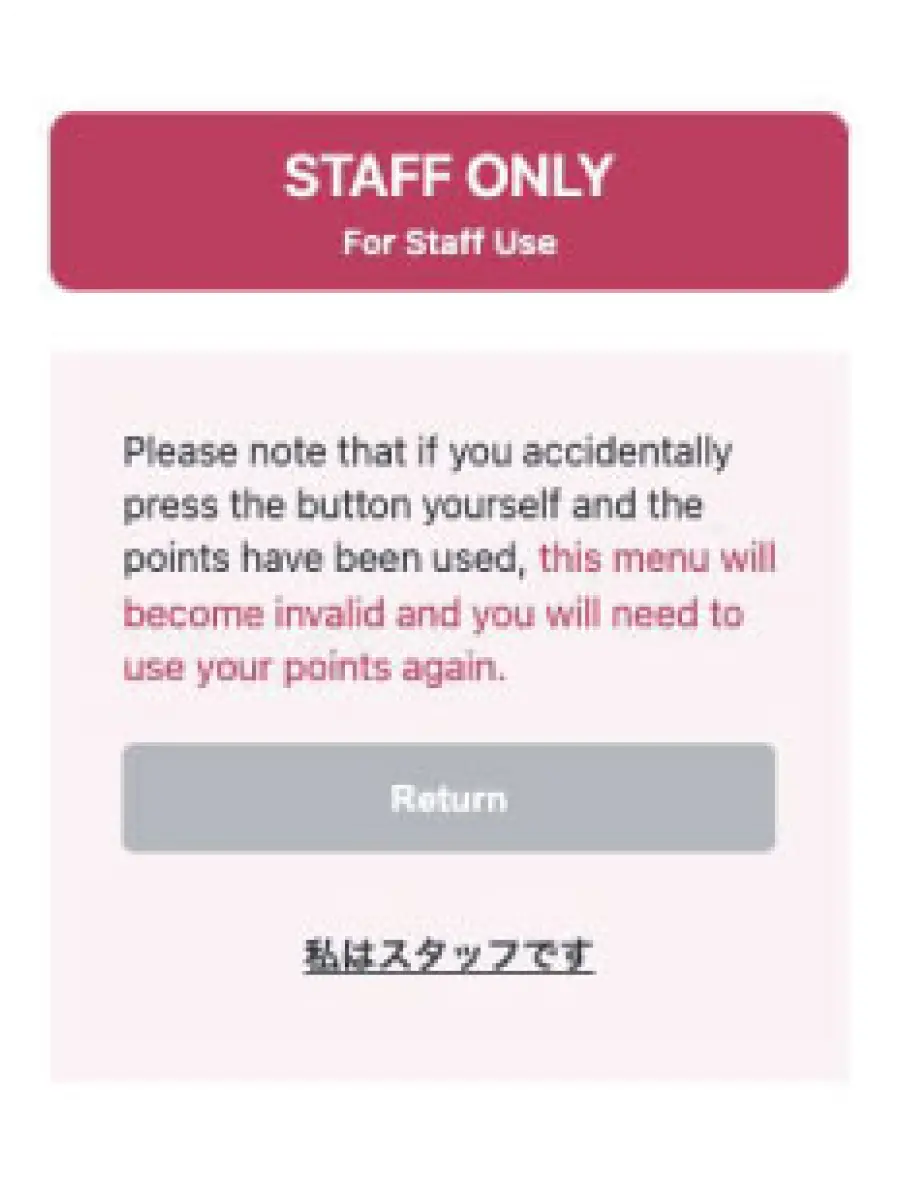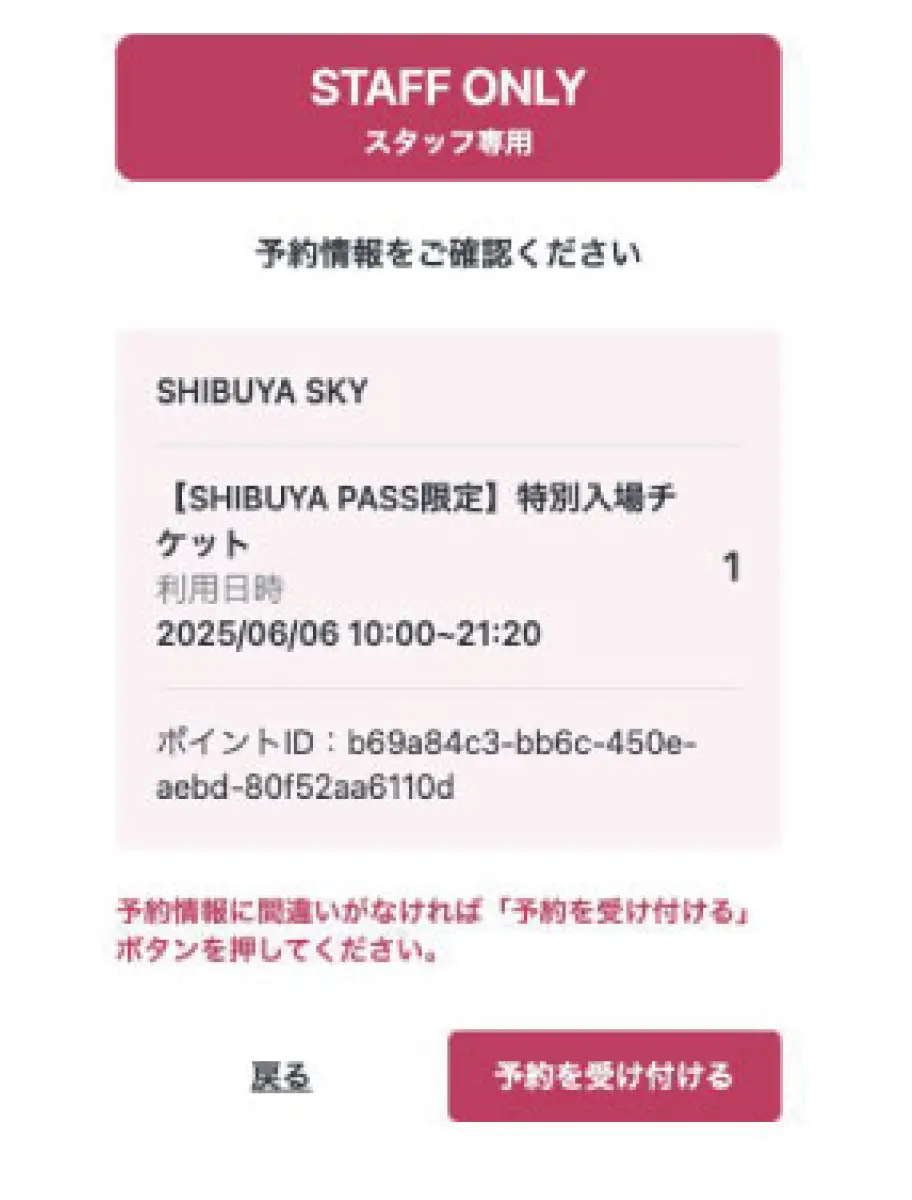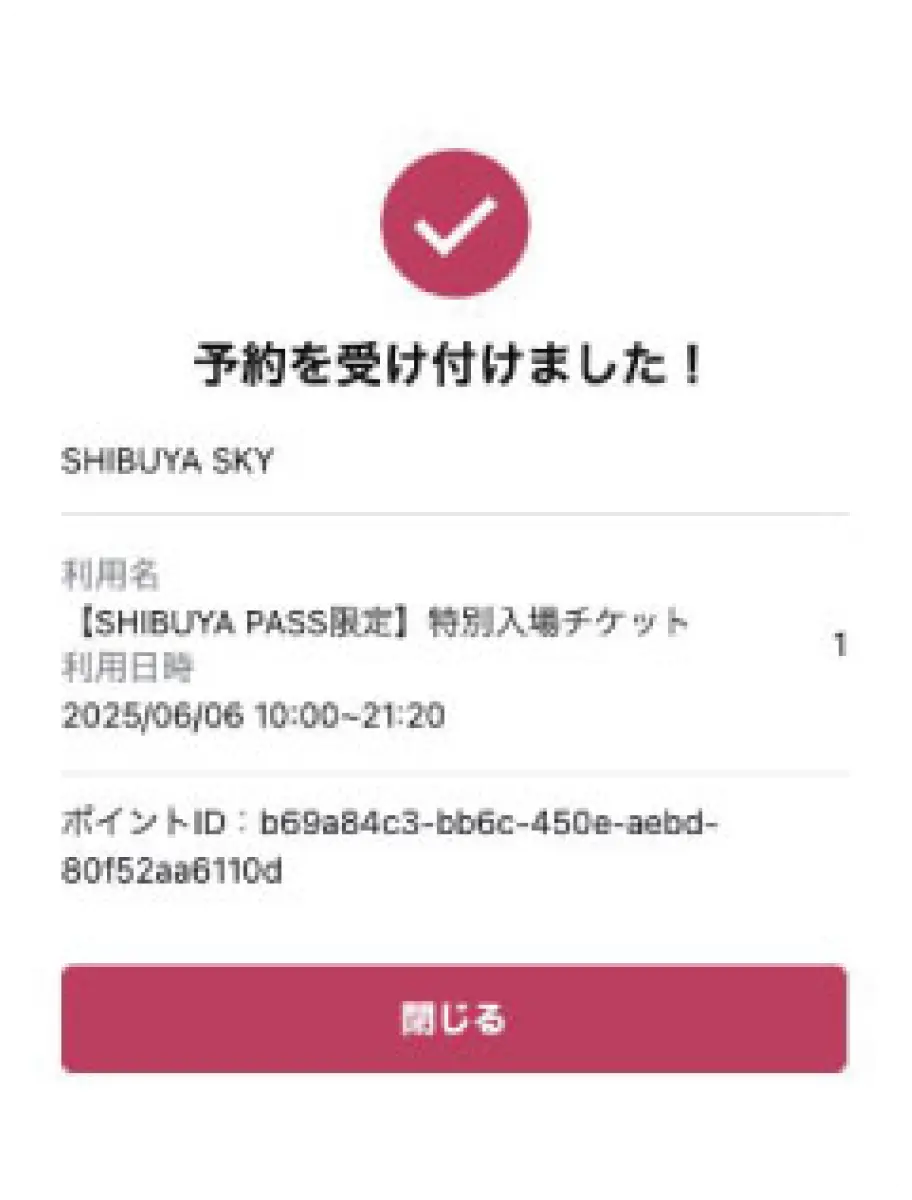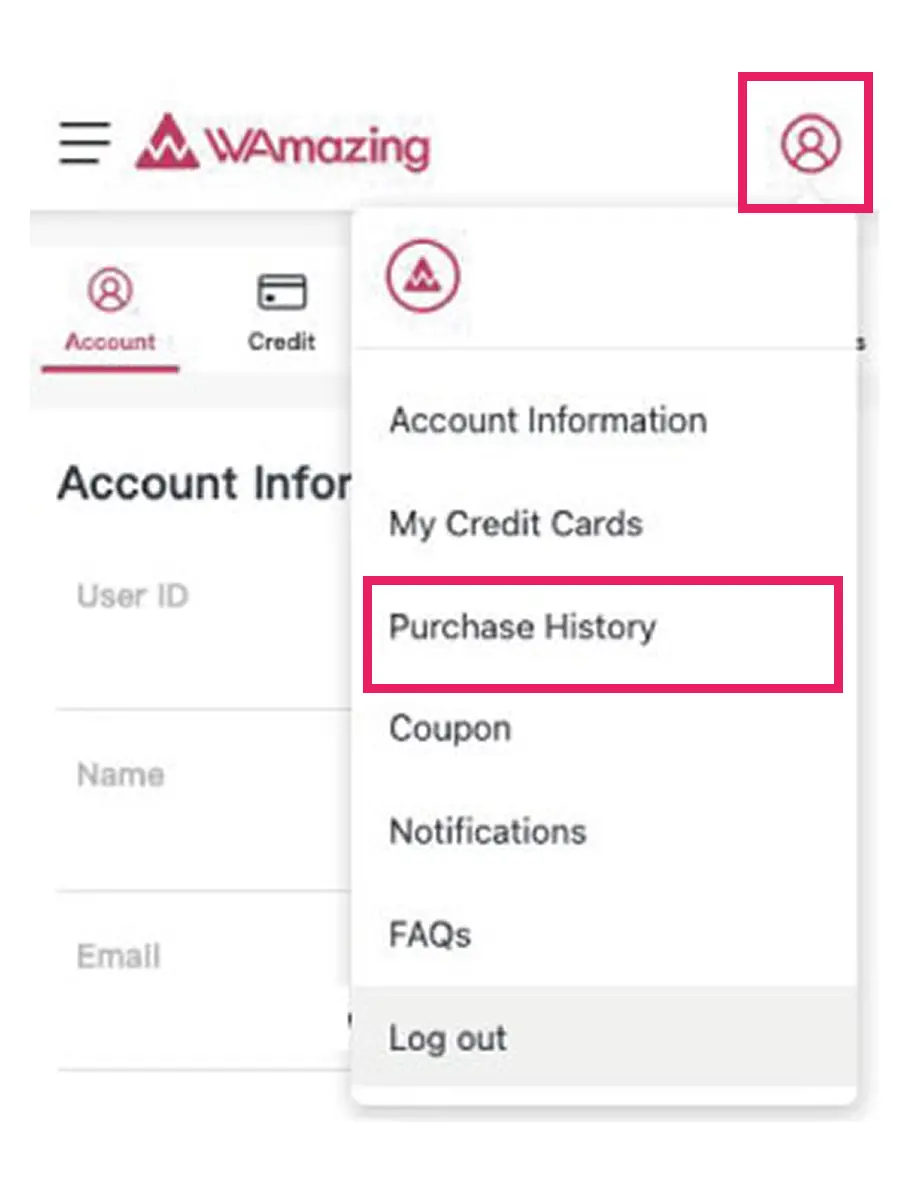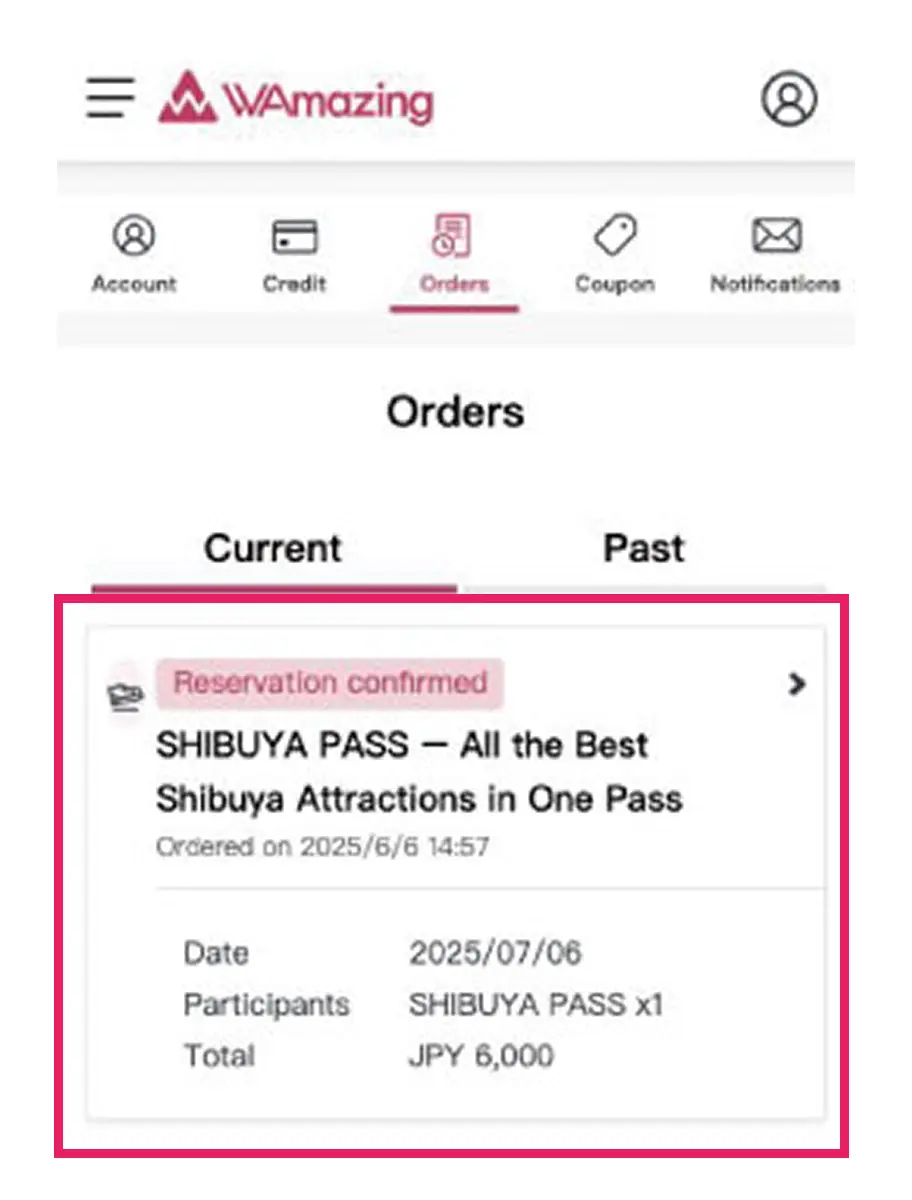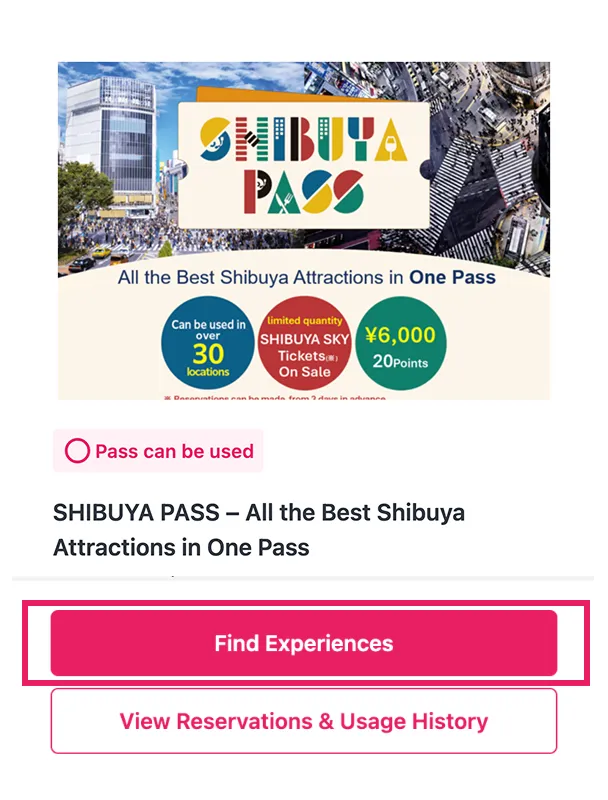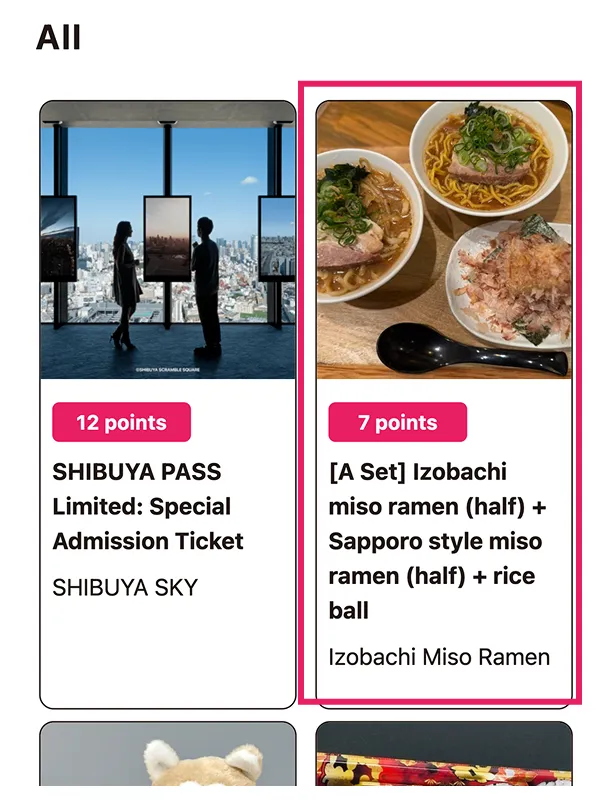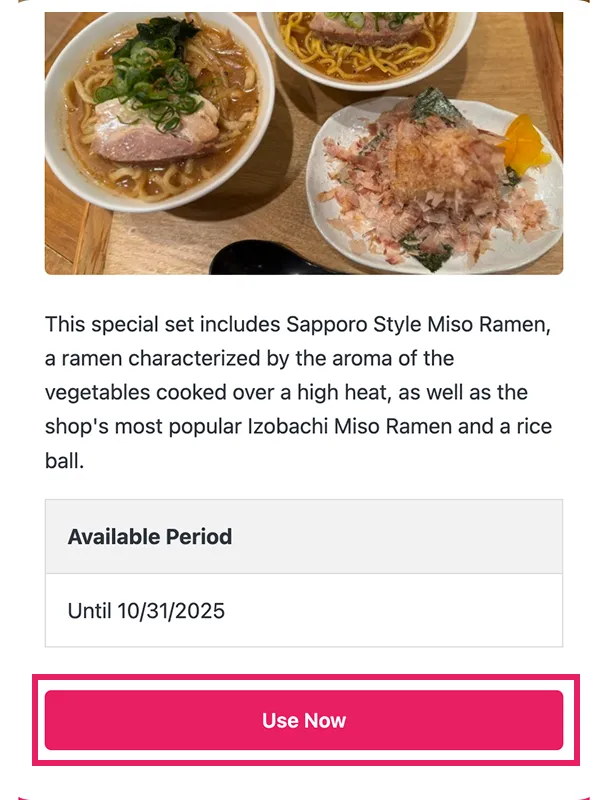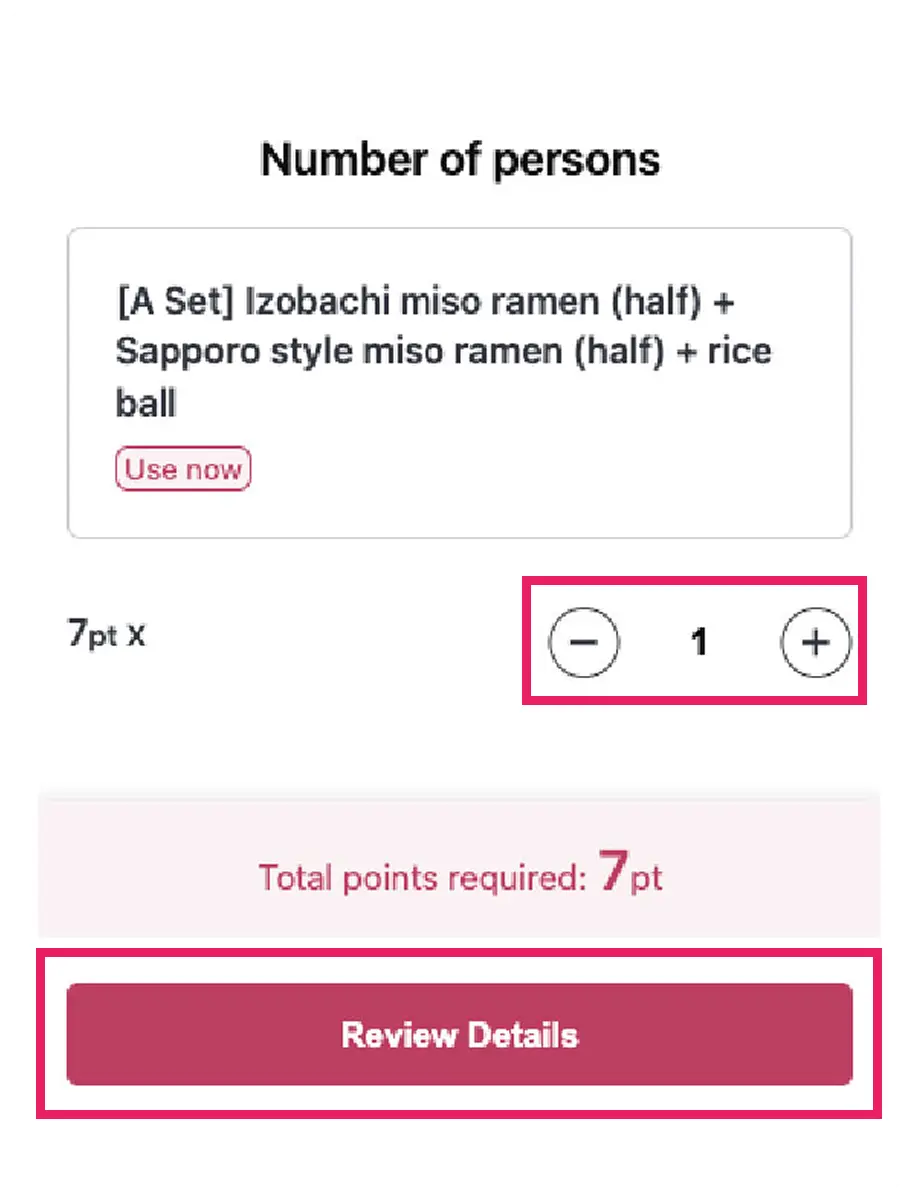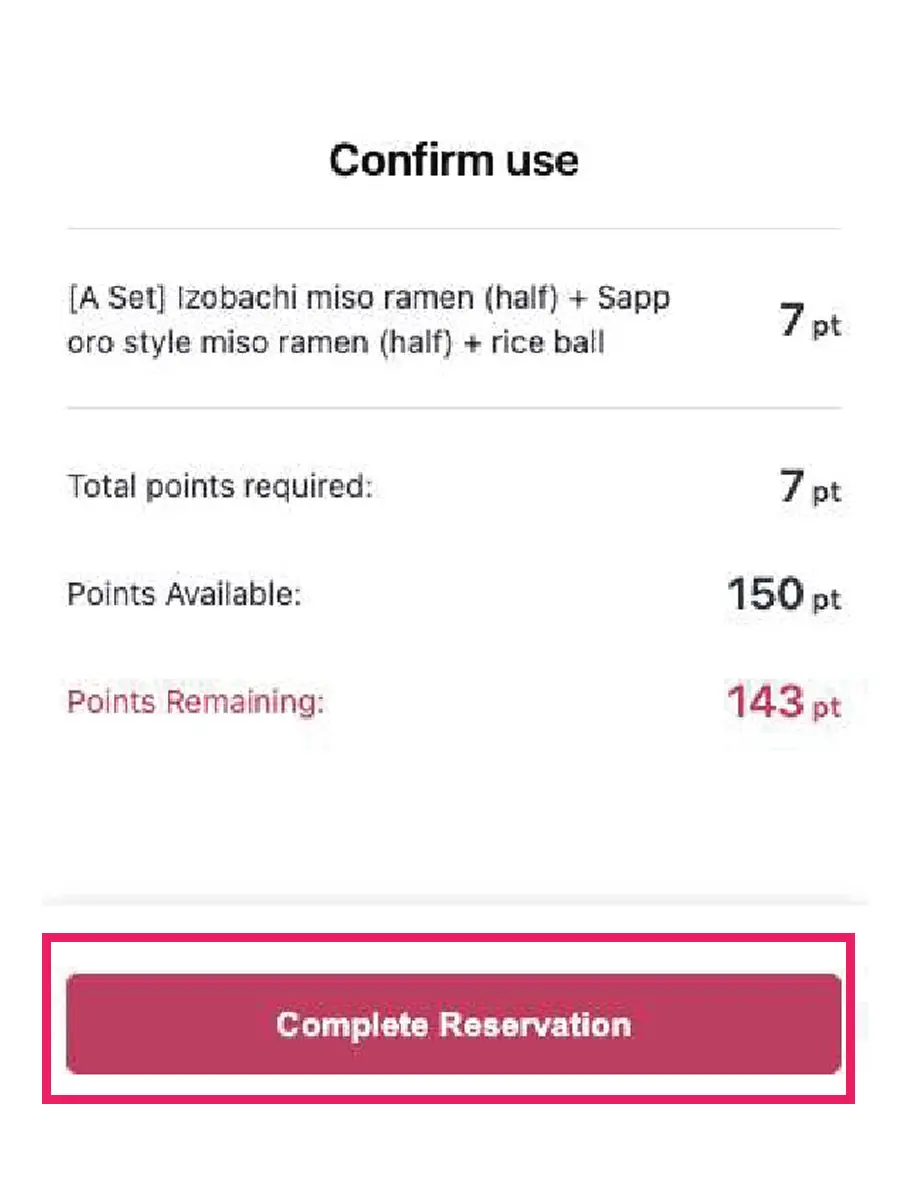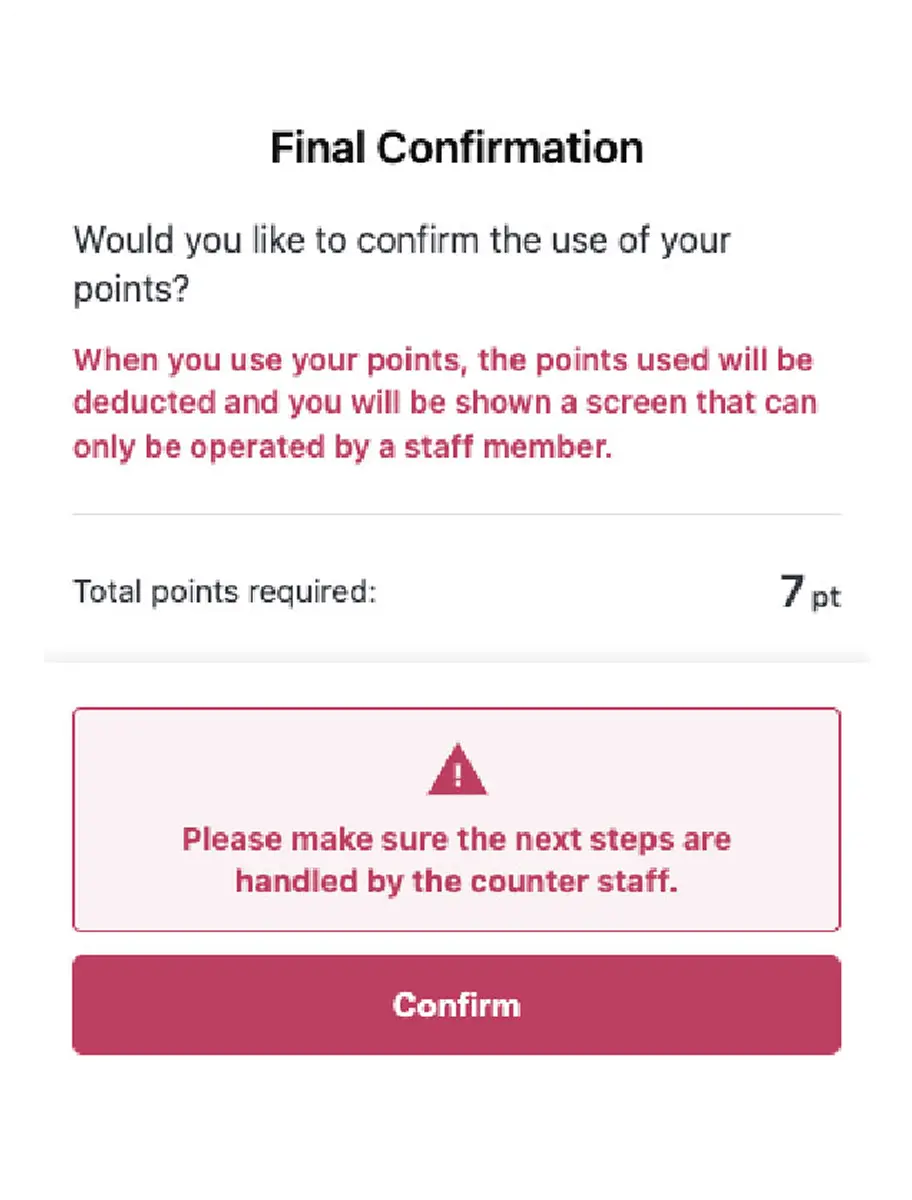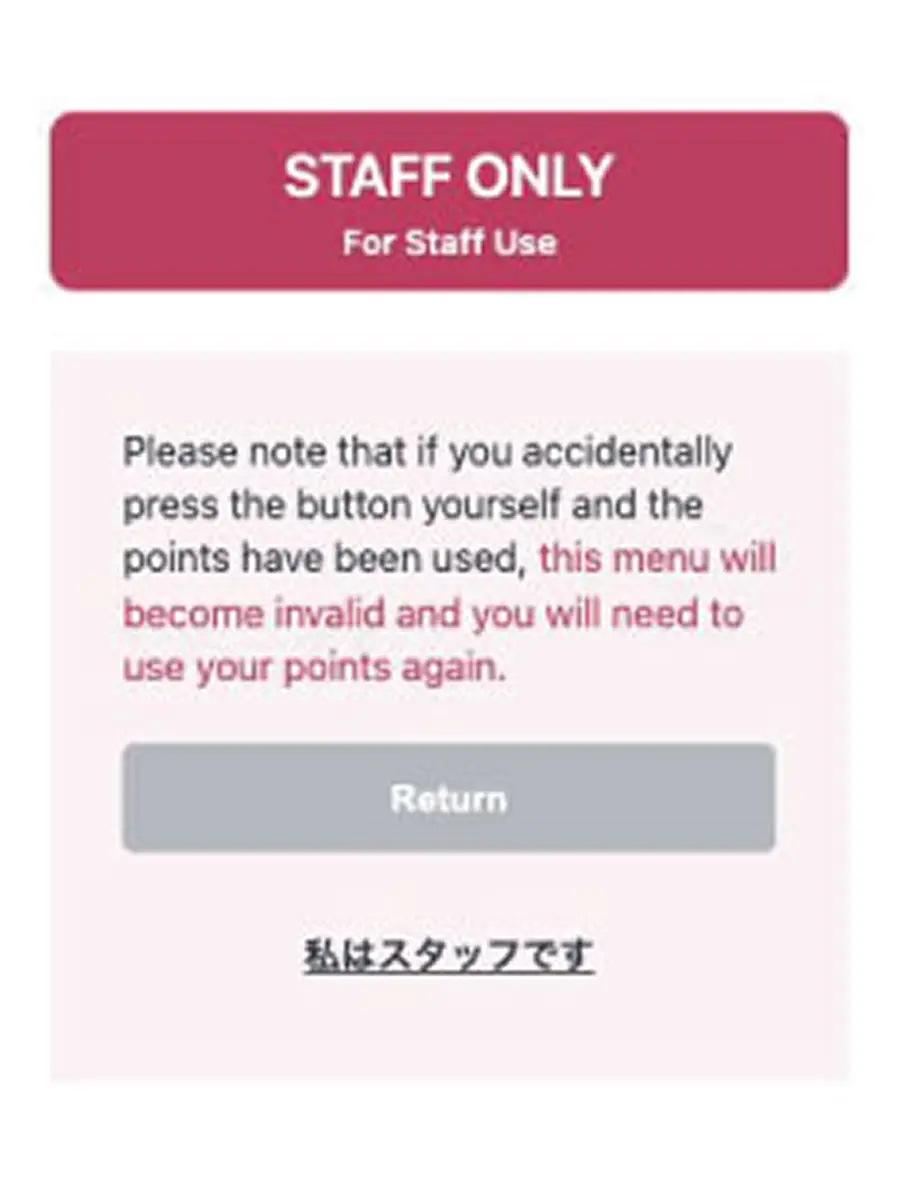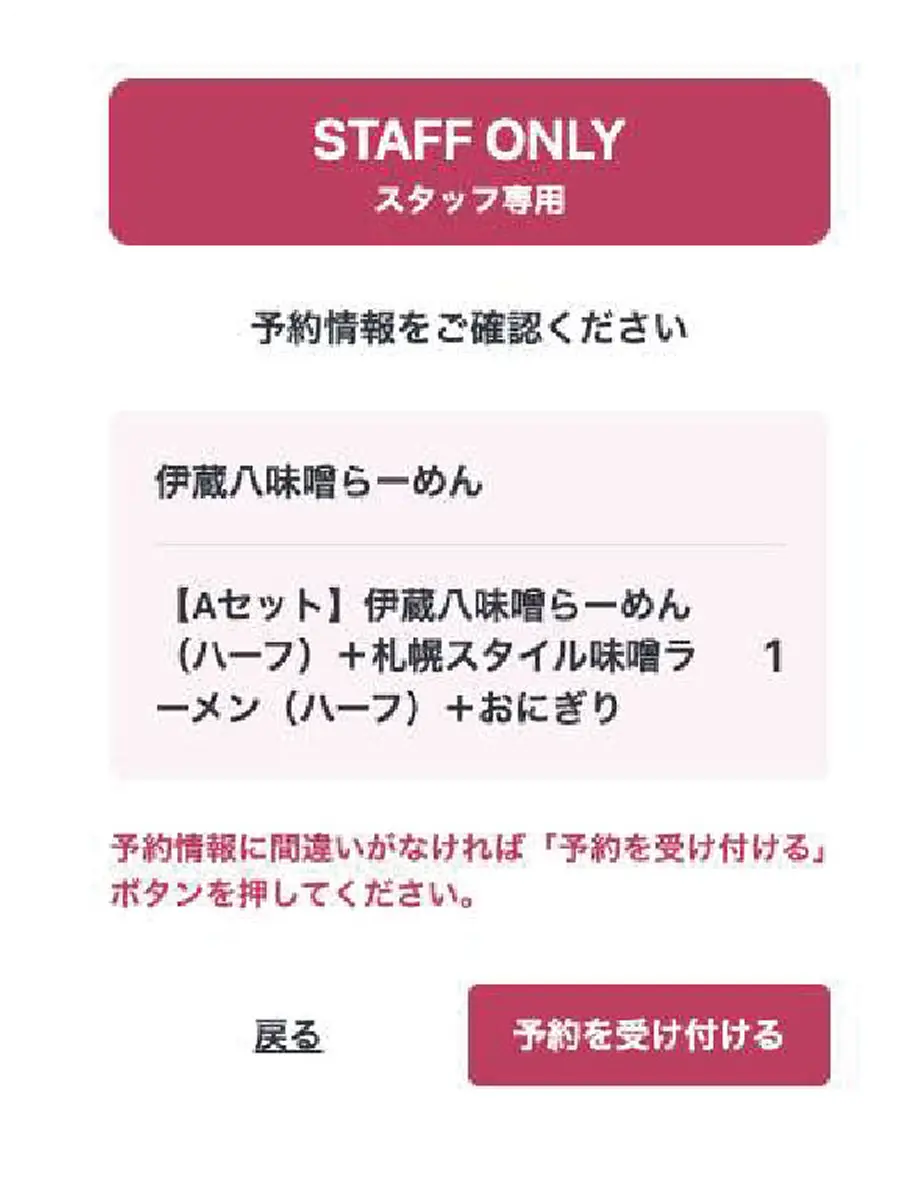How to buy & use
How to exchange SHIBUYA SKY tickets
STEP1
STEP1
Open SHIBUYA PASS from your My Page
STEP2
STEP2
Open SHIBUYA SKY's advance booking information from usage history
STEP3
STEP3
Access the SHIBUYA sky purchase site
This step is performed by staff, please hand them your smartphone.
How to use for attractions other than SHIBUYA SKY
STEP1
STEP1
Open SHIBUYA PASS from your My Page
STEP2
STEP2
Select your desired menu from the shops
STEP3
STEP3
Select quantity
STEP4
STEP4
Present to staff and use points
This step is performed by staff, please hand them your smartphone.